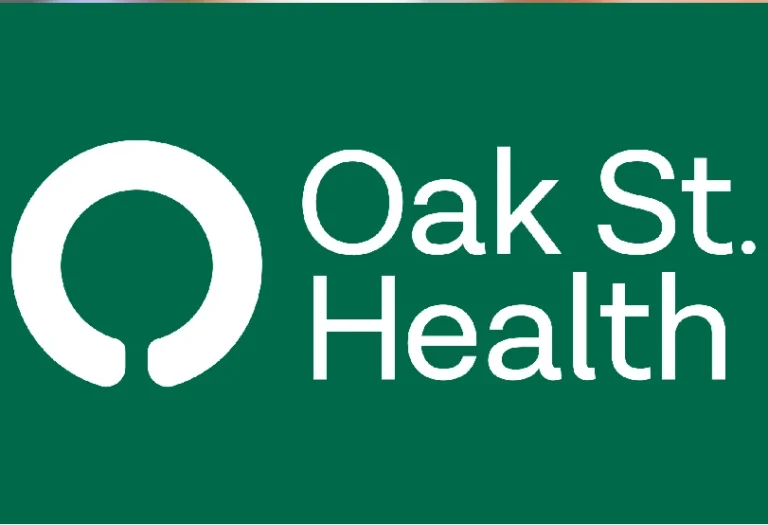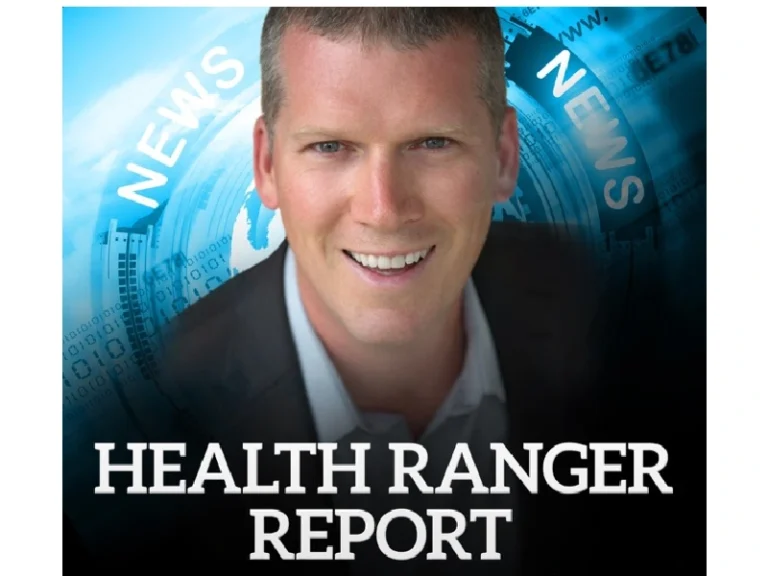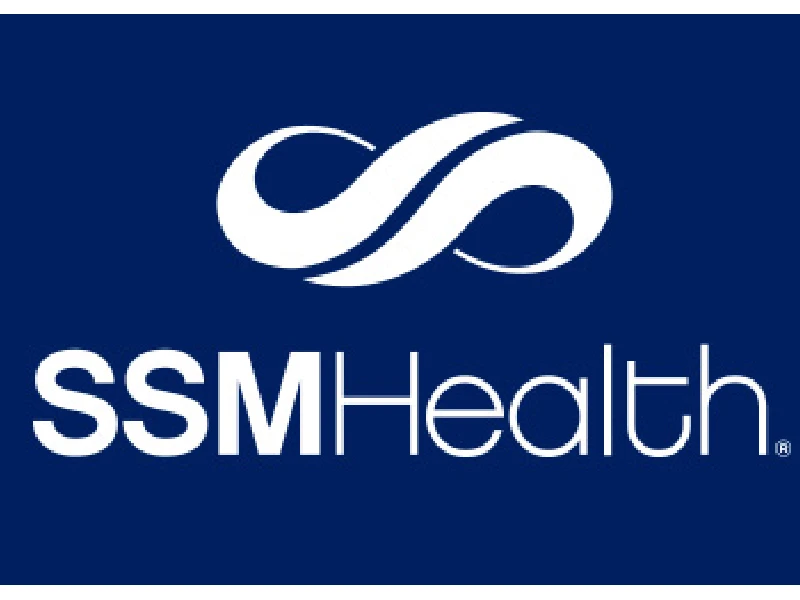
Managing your healthcare shouldn’t feel like a maze. With SSM Health MyChart, you can access your medical records, message your doctor, schedule appointments, and even join video visits—all from your phone or computer. Whether you’re signing up for the first time or troubleshooting login issues, this complete guide walks you through everything you need to know about using SSM Health’s MyChart portal confidently.
What Is SSM Health MyChart and Why Use It?
SSM Health MyChart is a secure online patient portal powered by Epic Systems. It’s your digital bridge to SSM Health’s network of hospitals, clinics, and physicians across the Midwest.
Through MyChart, you can:
-
View test and lab results as soon as they’re available
-
Request prescription refills
-
Send non-urgent messages to your care team
-
Schedule or cancel appointments
-
Pay medical bills and check balances
-
Join video visits with your doctor
MyChart centralizes all your medical interactions in one place, helping you stay connected to your healthcare providers without long phone calls or paperwork.
How Do I Sign Up or Activate a MyChart Account?
You can activate your SSM Health MyChart account in a few simple ways. Let’s go step by step.
1. Get an Activation Code
You’ll typically receive an activation code during your clinic or hospital visit. It may be printed on your discharge papers or emailed to you. This code verifies your identity and links your records to your MyChart account.
Tip: Activation codes expire after 30 days, so try to complete the setup as soon as you get one.
2. Self-Sign Up Online
If you didn’t receive an activation code, you can still sign up directly on the SSM Health MyChart website.
You’ll need to provide:
-
Your name and date of birth
-
Contact information (email, phone)
-
The last four digits of your Social Security number or another ID for verification
Once verified, you can create a username and password for secure access.
3. Forgot or Lost Your Activation Code?
If your code has expired or didn’t arrive, click “Sign Up Online” on the MyChart login page and follow the self-registration steps. You can also contact the MyChart Help Desk at 1-888-97CHART (1-888-972-4278) for assistance.
Logging In and Navigating the MyChart Dashboard
After signing up, go to ssmhealth.com/mychart or open the MyChart mobile app (available for iOS and Android).
Standard Login
Enter your username and password, then click Sign In. You may be asked for two-factor verification via a text message or email.
Secure Sign-In Options
For faster access, you can:
-
Enable Face ID or fingerprint login in the mobile app
-
Use two-step verification for extra security
-
Save your device as trusted for seamless future logins
Dashboard Overview
The home screen provides quick links to:
-
Appointments: Upcoming visits, scheduling, cancellations
-
Messages: Communicate directly with your doctor or nurse
-
Test Results: View lab results, imaging, and doctor comments
-
Billing: Pay bills and manage insurance statements
-
Health Summary: Medications, allergies, immunizations, conditions
Everything is neatly organized, making it easy to track your health information anytime, anywhere.
Key Features & How to Use Them
Let’s explore what you can do inside SSM Health MyChart and how each feature helps simplify your healthcare management.
View Lab & Test Results
-
Results appear automatically once your provider releases them.
-
You can see result ranges, doctor notes, and previous comparisons.
-
MyChart alerts you when new results are ready to view.
Schedule or Cancel Appointments
-
Tap “Appointments” → “Schedule New Appointment.”
-
Choose your provider, reason for visit, and preferred time.
-
You’ll get confirmation and reminders via email or app notifications.
Note: Not all appointment types may be available online. Some specialists require phone scheduling.
Request Prescription Refills
Go to “Medications” → “Refill”. You can:
-
Select the medication
-
Choose pickup or delivery
-
Send directly to your pharmacy
Message Your Care Team
Use the “Messages” tab for non-urgent questions, follow-up concerns, or test result clarifications.
Typical response times range from a few hours to one business day.
Manage Billing & Payments
Access all your billing statements digitally:
-
View current balances and insurance details
-
Pay bills securely via debit, credit, or HSA cards
-
Set up payment plans if available
Join a Video Visit
Video visits are one of MyChart’s best features. To start:
-
Log in 15 minutes before your scheduled time.
-
Click “Join Video Visit.”
-
Ensure your camera and microphone are working.
You can also test your connection in advance through Settings → Test Video.
How to Link or Combine Records from Other Providers
If you’ve received care from different hospitals or clinics using Epic’s platform, you can link them all inside MyChart.
-
Click “Link My Accounts” under Profile Settings.
-
Search for your other healthcare organization (e.g., UW Health, Mayo Clinic).
-
Follow on-screen prompts to connect.
This uses Epic’s “Happy Together” feature, letting you view all health records—medications, test results, appointments—across systems in one dashboard.
You can unlink accounts anytime if you no longer want them connected.
Troubleshooting & Common Problems
Even with smooth technology, hiccups happen. Here are quick fixes to common MyChart issues.
| Issue | Possible Fix |
|---|---|
| Forgot username or password | Click “Forgot Username/Password” and follow the reset steps. |
| Activation code expired | Use self-signup or call 1-888-97CHART for a new code. |
| Account locked | Wait 15 minutes, then retry or contact support. |
| Two-step verification was not received | Check your spam folder or update your phone/email settings. |
| Missing test results | Results may not be released yet—contact your provider if it’s been over 5 days. |
If issues persist, reach out to the SSM Health MyChart Support Team at 1-888-972-4278, available Monday–Friday.
Tips for Using MyChart Safely & Efficiently
Your MyChart account contains sensitive medical information, so security is key.
Best Practices:
-
Create a strong, unique password.
-
Always log out after use, especially on shared devices.
-
Enable two-factor authentication (2FA) for added safety.
-
Avoid using public Wi-Fi when accessing health data.
-
Review your account activity regularly in Security Settings.
Efficiency Hacks:
-
Use mobile notifications to track appointments and new results.
-
Save your favorite pharmacy for quicker refills.
-
Add proxy access to manage a child’s or elderly parent’s account securely.
Future & Limitations of MyChart for SSM Health
While MyChart is robust, it’s not all-powerful. Some services still require direct contact with your healthcare provider.
Limitations include:
-
You can’t edit official medical notes.
-
Certain specialized visits must be scheduled by phone.
-
Full medical record requests require a formal request through Health Information Management.
Future upgrades may include expanded telehealth integration, improved patient education libraries, and enhanced AI-driven insights for health tracking.
Conclusion
SSM Health MyChart makes managing your healthcare easier, faster, and more connected than ever. From checking test results to joining video visits, it gives you control over your health journey—all at your fingertips. If you haven’t activated your account yet, take a few minutes today to get started. A more convenient and informed healthcare experience awaits.
FAQs about SSM Health MyChart
1. How do I reset my SSM Health MyChart password?
Click “Forgot Password?” on the login page. Enter your username, date of birth, and email. You’ll receive a link to reset your password within minutes.
2. What do I do if my activation code expired or didn’t arrive?
You can sign up online without a code by verifying your identity, or call 1-888-972-4278 for help.
3. Can I access records from other health systems in MyChart?
Yes. Use the “Link My Accounts” feature to connect records from other Epic-based systems through “Happy Together.”
4. How long does MyChart take to show lab results?
Most lab results appear within 24–48 hours after your provider reviews and releases them.
5. How do I schedule a video visit using MyChart?
Log in, choose “Schedule Appointment”, select “Video Visit”, and follow the instructions. You’ll receive reminders before the visit begins.